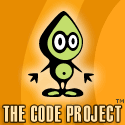Microsoft Surface 1.0 SP1 introduced a new control named ElementMenu.ElementMenu in surface SDK provides you a new way to display the data in a new hierarchical manner.ElementMenu implementing SurfaceItemsControl and its a collection of ElementMenuItem.I created a sample application using this ElementMenu just to checking out how its looking.Of course its pretty cool.
Create a Surface Project.In surfaceWindow1 add ElementMenu Control from Toolbox.
<s:ElementMenu Name="MainMenu">
</s:ElementMenu>
Add child ElementMenuItem controls.
<s:ElementMenu Name="MainMenu"
VerticalAlignment="Bottom">
<s:ElementMenuItem Header="Honda">
<s:ElementMenuItem x:Name="MenuItem1"
Header="Civic"
Click="MenuItem1_Click" />
<s:ElementMenuItem Header="CRV"
Command="local:SurfaceWindow1.MenuItemCommand" />
<s:ElementMenuItem Header="City"
Click="MenuItem1_Click" />
<s:ElementMenuItem Header="Accord"
Command="local:SurfaceWindow1.MenuItemCommand" />
</s:ElementMenuItem>
</s:ElementMenu>
Here i added two levels of ElementMenuItem for the ElementMenu.We can handle the click event by either using Click Event handler or using Command.Here i am using both for different Element Menu Items.Using Click Event handler is straight forward.But if we are using command first create a RoutedCommand in the code behind,public static readonly RoutedCommand MenuItemCommand = new RoutedCommand();
Then add this command to the Window’s CommandBindings.Here am using XAML for adding the command to the command collection,
<Window.CommandBindings>
<CommandBinding Command="local:SurfaceWindow1.MenuItemCommand"
Executed="CommandBinding_Executed" />
</Window.CommandBindings>
where local is the reference to the current assembly,
xmlns:local="clr-namespace:MySurfaceApplication"
SurfaceWindow1 is the Class name.Add this command to the Element Menu Item as in the above code snippet.Add CommandBinding_Executed in the code behind,
private void CommandBinding_Executed(object sender, ExecutedRoutedEventArgs e)
{
CarDetails.Text = (e.OriginalSource as ElementMenuItem).Header.ToString();
}
So now my whole XAML looks like,
<s:SurfaceWindow x:Class="MySurfaceApplication.SurfaceWindow1"
xmlns="http://schemas.microsoft.com/winfx/2006/xaml/presentation"
xmlns:x="http://schemas.microsoft.com/winfx/2006/xaml"
xmlns:s="http://schemas.microsoft.com/surface/2008"
xmlns:local="clr-namespace:MySurfaceApplication"
Title="MySurfaceApplication">
<Window.CommandBindings>
<CommandBinding Command="local:SurfaceWindow1.MenuItemCommand"
Executed="CommandBinding_Executed" />
</Window.CommandBindings>
<Grid>
<Grid.RowDefinitions>
<RowDefinition />
<RowDefinition />
</Grid.RowDefinitions>
<TextBlock x:Name="Comparison"
Grid.Row="0"
Text="Car Comparison"
VerticalAlignment="Bottom"
HorizontalAlignment="Center"
Foreground="White"
Background="Blue">
<s:ElementMenu Name="MainMenu"
VerticalAlignment="Bottom"
ActivationMode="HostInteraction"
ActivationHost="{Binding ElementName=Comparison}">
<s:ElementMenuItem Header="Honda">
<s:ElementMenuItem x:Name="MenuItem1"
Header="Civic"
Click="MenuItem1_Click" />
<s:ElementMenuItem Header="CRV"
Command="local:SurfaceWindow1.MenuItemCommand" />
<s:ElementMenuItem Header="City"
Click="MenuItem1_Click" />
<s:ElementMenuItem Header="Accord"
Command="local:SurfaceWindow1.MenuItemCommand" />
</s:ElementMenuItem>
</s:ElementMenu>
</TextBlock>
<TextBlock x:Name="CarDetails"
Height="200"
Width="200"
Grid.Row="1"
Text="Car Details"
VerticalAlignment="Center"
Background="DarkRed"
HorizontalAlignment="Center" />
</Grid>
</s:SurfaceWindow>
and code behind like(using directives removed),
namespace MySurfaceApplication
{
/// <summary>
/// Interaction logic for SurfaceWindow1.xaml
/// </summary>
public partial class SurfaceWindow1 : SurfaceWindow
{
public static readonly RoutedCommand MenuItemCommand = new RoutedCommand();
/// <summary>
/// Default constructor.
/// </summary>
public SurfaceWindow1()
{
InitializeComponent();
// Add handlers for Application activation events
AddActivationHandlers();
}
/// <summary>
/// Occurs when the window is about to close.
/// </summary>
/// <param name="e"></param>
protected override void OnClosed(EventArgs e)
{
base.OnClosed(e);
// Remove handlers for Application activation events
RemoveActivationHandlers();
}
/// <summary>
/// Adds handlers for Application activation events.
/// </summary>
private void AddActivationHandlers()
{
// Subscribe to surface application activation events
ApplicationLauncher.ApplicationActivated += OnApplicationActivated;
ApplicationLauncher.ApplicationPreviewed += OnApplicationPreviewed;
ApplicationLauncher.ApplicationDeactivated += OnApplicationDeactivated;
}
/// <summary>
/// Removes handlers for Application activation events.
/// </summary>
private void RemoveActivationHandlers()
{
// Unsubscribe from surface application activation events
ApplicationLauncher.ApplicationActivated -= OnApplicationActivated;
ApplicationLauncher.ApplicationPreviewed -= OnApplicationPreviewed;
ApplicationLauncher.ApplicationDeactivated -= OnApplicationDeactivated;
}
/// <summary>
/// This is called when application has been activated.
/// </summary>
/// <param name="sender"></param>
/// <param name="e"></param>
private void OnApplicationActivated(object sender, EventArgs e)
{
//TODO: enable audio, animations here
}
/// <summary>
/// This is called when application is in preview mode.
/// </summary>
/// <param name="sender"></param>
/// <param name="e"></param>
private void OnApplicationPreviewed(object sender, EventArgs e)
{
//TODO: Disable audio here if it is enabled
//TODO: optionally enable animations here
}
/// <summary>
/// This is called when application has been deactivated.
/// </summary>
/// <param name="sender"></param>
/// <param name="e"></param>
private void OnApplicationDeactivated(object sender, EventArgs e)
{
//TODO: disable audio, animations here
}
private void MenuItem1_Click(object sender, RoutedEventArgs e)
{
CarDetails.Text = (e.OriginalSource as ElementMenuItem).Header.ToString();
}
private void CommandBinding_Executed(object sender, ExecutedRoutedEventArgs e)
{
CarDetails.Text = (e.OriginalSource as ElementMenuItem).Header.ToString();
}
}
}
Build and Run the application.




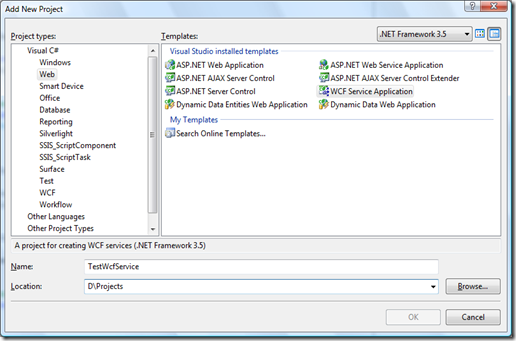





_513.jpg)