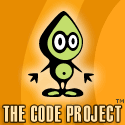We can create event logs using System.Diagnostics.
Application Log
Security Log
EventLog eventLog = new EventLog("Application");
eventLog.Source = "MyApp";
eventLog.WriteEntry("Application Started", EventLogEntryType.Information);
EventLog eventLog = new EventLog("Security");
eventLog.Source = "MyApp";
eventLog.WriteEntry("Application Started", EventLogEntryType.Information);
System Log
EventLog eventLog = new EventLog("System");
eventLog.Source = "MyApp";
eventLog.WriteEntry("Application Started", EventLogEntryType.Information);
Friday, January 23, 2009
Event Logs
Thursday, January 22, 2009
Code Names of Visual Studio.NET
- Visual Studio .NET (2002) - Rainier
- Visual Studio .NET 2003 - Everett
- Visual Studio 2005 - Whidbey
- Visual Studio 2008 - Orcas
- .NET 3.0 Framework - WINFX
- Visual Studio 2010 - HawaiiRefer links
Object Initializer
var objList = (from info in someList
select new YourClassName
{
Property1 = info.Property1,
Property2 = info.Property2,
} into newInfo
select newInfo).AsEnumerable();
where YourClassName is the name of your class you want to initialize.And Property1, Property2 are properties inside the class.
Wednesday, January 21, 2009
Process in .NET
We can get processes in a machine by using Process class.
Process[] process = Process.GetProcesses();
foreach (Process pro in process)
{
Console.WriteLine(pro.ProcessName);
}
or processes by name,
Process[] process = Process.GetProcessesByName("devenv");
foreach (Process pro in process)
{
Console.WriteLine(pro.SessionId);
}
Tuesday, January 20, 2009
Compression Using GZipStream
Compression is very much important in many cases.We can even compress our ViewState so that we can increase the performance of application Here i am going to give code snippets for compression using GZipStream.
FileStream inStream = File.OpenRead(inputFileName);
FileStream outStream = File.Create(outputFileName);
GZipStream gZipStream = new GZipStream(outStream, CompressionMode.Compress);
int bytes = inStream.ReadByte();
while (bytes1 = -1)
{
gZipStream.WriteByte(bytes as byte);
bytes = inStream.ReadByte();
}
:-)
Monday, January 19, 2009
ICallbackEventHandler
Here i am going to give code snippets for ICallbackEventHandler through which we can make asynchronous calls to server so that we can avoid post back of the web page.
Firstly we have to implement the interface ICallbackEventHandler,public partial class _Default : System.Web.UI.Page, ICallbackEventHandler
then we have to implement two methods in the interface ICallbackEventHandler,
- GetCallbackResult
- RaiseCallbackEvent
#region ICallbackEventHandler MembersHere for simplicity i am returning a static data.You can return dynamic data also.Then you need to Get Call back Event Reference through Page.ClientScript
public string GetCallbackResult()
{
return result;
}
public void RaiseCallbackEvent(string eventArgument)
{
result = "Call Back Result";
}
#endregion
so now our class look like this,
string callback = ClientScript.GetCallbackEventReference(this, "arg", "GetName", "context");
string script = "function CallBack(arg,context){" + callback + ";}";
ClientScript.RegisterClientScriptBlock(this.GetType(), "CB", script, true);
Now add one textbox and one HTML Button to the designer.For call back we should use HTML Button.In the onclick event of HTML Button call the javascript method GetValue();
using System;
using System.Configuration;
using System.Data;
using System.Linq;
using System.Web;
using System.Web.Security;
using System.Web.UI;
using System.Web.UI.HtmlControls;
using System.Web.UI.WebControls;
using System.Web.UI.WebControls.WebParts;
using System.Xml.Linq;
public partial class _Default : System.Web.UI.Page, ICallbackEventHandler
{
public string result;
protected void Page_Load(object sender, EventArgs e)
{
string callback = ClientScript.GetCallbackEventReference(this, "arg", "GetName", "context");
string script = "function CallBack(arg,context){" + callback + ";}";
ClientScript.RegisterClientScriptBlock(this.GetType(), "CB", script, true);
}
#region ICallbackEventHandler Members
public string GetCallbackResult()
{
return result;
}
public void RaiseCallbackEvent(string eventArgument)
{
result = "Call Back Result";
}
#endregion
}
Our Javascript code looks like,
Build and Run the application.Now while clicking HTML Button the textbox is populated with the value from the server without posting the page.
function GetValue()
{
CallBack();
}
function GetName(arg,context)
{
document.getElementById('txtPercentage').value=arg;
}
This is very useful in practical scenarios.
For more details, visit http://msdn.microsoft.com/en-us/library/system.web.ui.icallbackeventhandler.aspx
Group By in LINQ
Here is a sample to show how we can do Group By operation using LINQ,
var listInfo = (from infoResult in context.Results where infoResult.ResultID == resultID group infoResult by new { infoResult.SomeID, infoResult.Name } into newInfo select new ClassName { SomeID = newInfo.Key.SomeID, Name = newInfo.Key.Name, Count = newInfo.Count(), TotalCount = (from infoResult2 in context.Results where infoResult2.ResultID== resultID select infoResult2).Count() }).AsEnumerable();
Tuesday, January 13, 2009
Reading from Cookies
Cookies are a nice feature to store data in client side so that we can manage the state in the client side.
Reading from Cookies
protected void Page_PreInit(object sender, EventArgs e)
{
if (Request.Cookies["Theme"] == null)
{
Response.Cookies["Theme"].Value = "ThemeName";
Response.Cookies["Theme"].Expires = DateTime.Now.AddDays(2);
}
else
this.Theme = Request.Cookies["Theme"].Value.ToString();
}
ROW_NUMBER()
ROW_NUMBER() is using for retrieving the row numbers just like displaying in the result pane.
Select * from
(Select *,ROW_NUMBER() OVER(ORDER BY EmployeeID) as RowNumber
from Employee)Temp
where RowNumber BETWEEN 2 AND 4
Parsing XML in SQL - OPENXML
SELECT EmployeeID,EmployeeName
FROM OPENXML (@doc, '/EmployeeList/Employee')
WITH
(
EmployeeID varchar(10),
EmployeeName varchar(150)
)State Management - HTTPContext.Current.Items
We can store Objects in HTTPContext.Current.Items for small usages.we can add objects into Items collection just like normal Collections we are using.
LIST
if(listEmployee == null)
{
listEmployee = Getyourdata();
HTTPContext.Current.Items["Key"] = listEmployee ;
}
Cross Page Posting
By using cross Page Posting We can access controls or properties in the previous page from the current page.
Suppose We have a textbox in Default.aspx named txtName,So create a property returning its text,
we have a hyperlink and its NavigateUrl is default2.aspx.
public string Name
{
get
{
return txtName.Text;
}
}
In Default2.aspx set PreviousPageType in the source,
and in the code behind access the property Name from the first page like this,
<%@ PreviousPageType VirtualPath="~/New/Default.aspx"%>
in the second page.
if (IsCrossPagePostBack)
{
lblName.Text= PreviousPage.Name;
}
Encrypting Web.config
RSAProtectedConfigurationProvider.
This is the default provider and uses the RSA public key encryption to encrypt and decrypt data.
DataProtectionConfigurationProvider.
This provider uses DPAPI to encrypt and decrypt data.
Configuration config = ConfigurationManager.OpenExeConfiguration("");
ConfigurationSection configSection = config.GetSection("connectionStrings");
if (flag)
configSection.SectionInformation.
ProtectSection("DataProtectionConfigurationProvider");
else
configSection.SectionInformation.UnprotectSection();
config.Save();
private Configuration GetMappedExeConfigurationSections()
{
ExeConfigurationFileMap fileMap = new ExeConfigurationFileMap();
fileMap.ExeConfigFilename =Server.MapPath("~/web.config");
Configuration config = ConfigurationManager.OpenMappedExeConfiguration
(fileMap, ConfigurationUserLevel.None);
return config;
}
File Upload - uploading multiple Files
We can upload multiple files from multiple file upload controls using a single code.HTTPFileCollection fileCollection=Request.Files;
for(int i=0;i
{
HttpPostedFile file=fileCollection[i];
If(fileCollection.ContentLength > 0)
{
file.SaveAs(filePath);
}
}

_513.jpg)