Microsoft Surface is a new emerging technology developed by Microsoft through which we can process objects through hand in a real user interaction.
About Microsoft Surface,
http://www.microsoft.com/surface/en/us/default.aspx
After installing the Surface SDK you can see a Simulator installed in your Vista machine.
I think it’s really nice to test your application in that which acts much like a surface table.
Add New Project by using Surface Application template in Visual Studio which is installed through Surface SDK. After developing your surface application start the simulator and then run the application so that you can see and test the application in the same. Ensure that Simulator is running when your application runs. Otherwise you won’t get the tools from simulator as it’ll launch in some other way. And also all part of the simulator panel should be visible above all other windows/taskbar Otherwise simulator will display a message like “simulation is disabled because the simulator is partly obscured”.
Surface Simulator has tools like a Contact Selector, Finger, Resizable Blob, Tag & Identity Tag.
If you want to produce a two finger object action like resizing an image you can simply do that by fixing a finger tool by clicking right mouse button along with pressing down left mouse button. And then do the second finger object action by using second finger tool. If you scroll the mouse wheel then you can see the tools rotating in clockwise or anticlockwise.
I tried some samples in this simulator which gives a much near real experience.


_513.jpg)
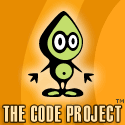


4 comments:
Those MSFT links are broken !
It seems they changed the site url.Broken links are changed into valid links.Thank you.
Hi.. I get this “simulation is disabled because the simulator is partly obscured” message.. Any idea to fix it? pls..
Please try this,
"And also all part of the simulator panel should be visible above all other windows/taskbar Otherwise simulator will display a message like “simulation is disabled because the simulator is partly obscured”".
Post a Comment